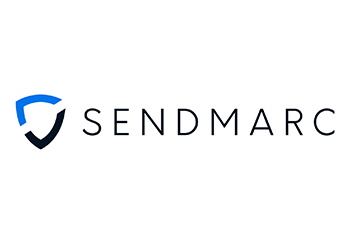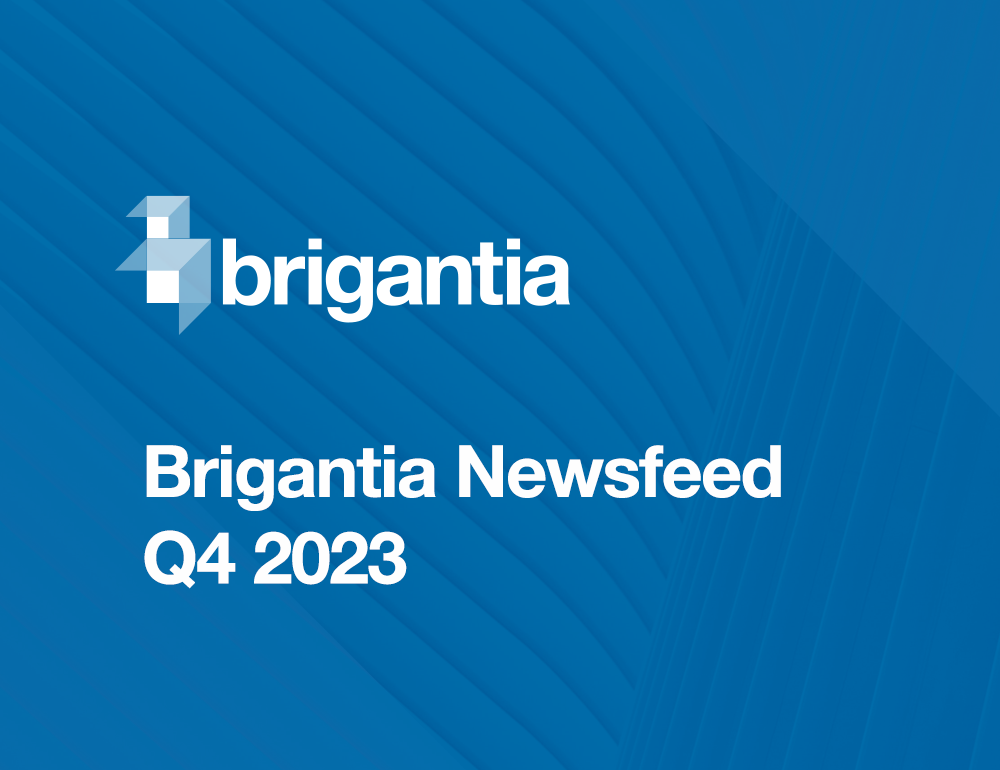Moving your passwords from LastPass to Keeper Security is a simple process. With a few clicks, you can migrate all of your LastPass data to Keeper, including passwords, folders, subfolders, notes, and accounts!
How safe is LastPass?
Recently, LastPass reported it suffered another security breach on 30 November, 2022. LastPass’s most recent security incident was said to be caused by an unauthorized party that was able to obtain information from another security incident that happened in August of this year. Despite their recent breaches, LastPass maintains their customer’s passwords remain safely encrypted. The scope of their latest security incident is still being investigated.
In 2015, LastPass was hacked, which led them to make changes to strengthen their systems. in 2021, another incident occurred in which multiple users received a notification claiming attempted unusual login activity.
Three ways to migrate from LastPass to Keeper
Keeper offers multiple methods to safely and easily import your LastPass records. Regardless of which method you follow, please do not delete your LastPass account until you have confirmed all records have been transferred successfully.
1. Automatically transfer from LastPass to Keeper
The Keeper desktop application allows you to automatically transfer your entire LastPass vault to Keeper with just a few clicks.
- Download Keeper Desktop from https://keepersecurity.com/download;
- Login to Keeper Desktop using your email and master password;
- Click on your account email in the upper right-hand corner;
-
Click Settings > Import. Then choose LastPass;
- Enter your LastPass login credentials. If you have two-factor authentication enabled, you must also type in the code you receive through your authenticator app. Then select Next;
- To complete, click Import, and that’s it!
2. Manually transfer from LastPass to Keeper
If you choose to import manually, you’ll need to export your information in the form of a CSV file. This step must be completed prior to deleting your LastPass account. If you delete your LastPass account before retrieving this information, you run the risk of being locked out of all your online accounts. Once you delete your account, your password vault will be wiped and it will not be possible to regain access to export your data from LastPass.
You can import data to your Keeper password vault with your LastPass CSV file. All you need is your email address, master password and the export file.
Why Keeper is the more secure option?
Keeper’s zero-trust, zero-knowledge password manager is entirely safe to use and has never been hacked or breached. All encryption and decryption occurs locally on your device – meaning only you have access to your data.
If you would like to learn more about Keeper you can book a demo using the button below, or you can email me directly on sean.oneill@brigantia.com.